Flow Authorization Key
Học cách setup Flow Authorization Key vào VEOGENT STUDIO
Flow Authorization Keys là những thông tin cần thiết để sử dụng các tính năng tạo video trong VEOGENT STUDIO. Những thông tin này xác thực quyền truy cập của bạn vào dịch vụ Flow, cung cấp cho AI video các khả năng tạo video.
Hướng dẫn này sẽ dẫn bạn qua quy trình truy cập, tạo, sao chép và cập nhật Flow Authorization Keys. Quản lý đúng cách Flow Keys đảm bảo quá trình tạo video diễn ra mượt mà và giúp bạn theo dõi số lượng credit sử dụng.
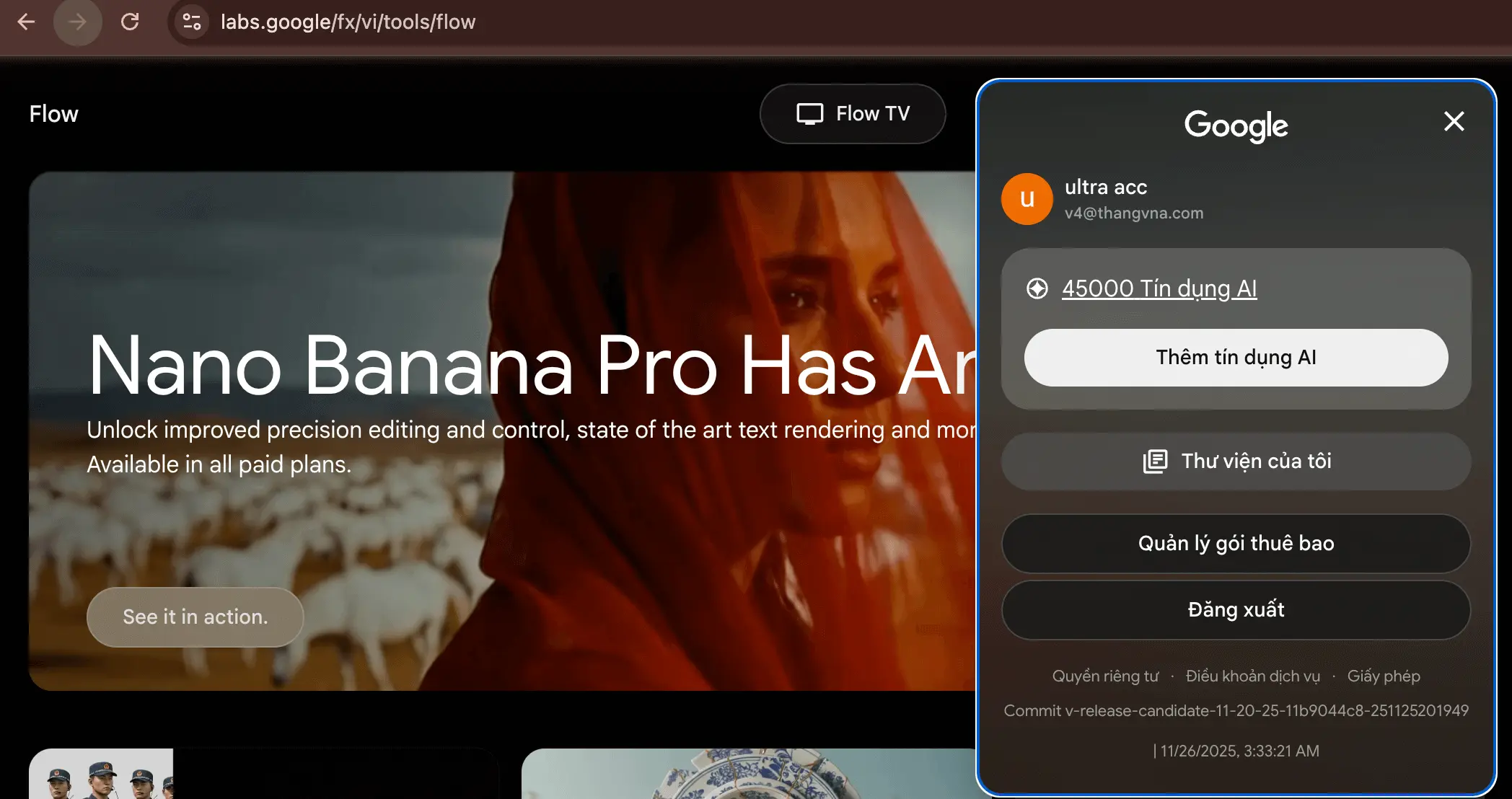
Hình ảnh: 1.1: Trang chủ Flow
Tips & Notes:
- Flow Authorization Key là bắt buộc để sử dụng tính năng tạo video.
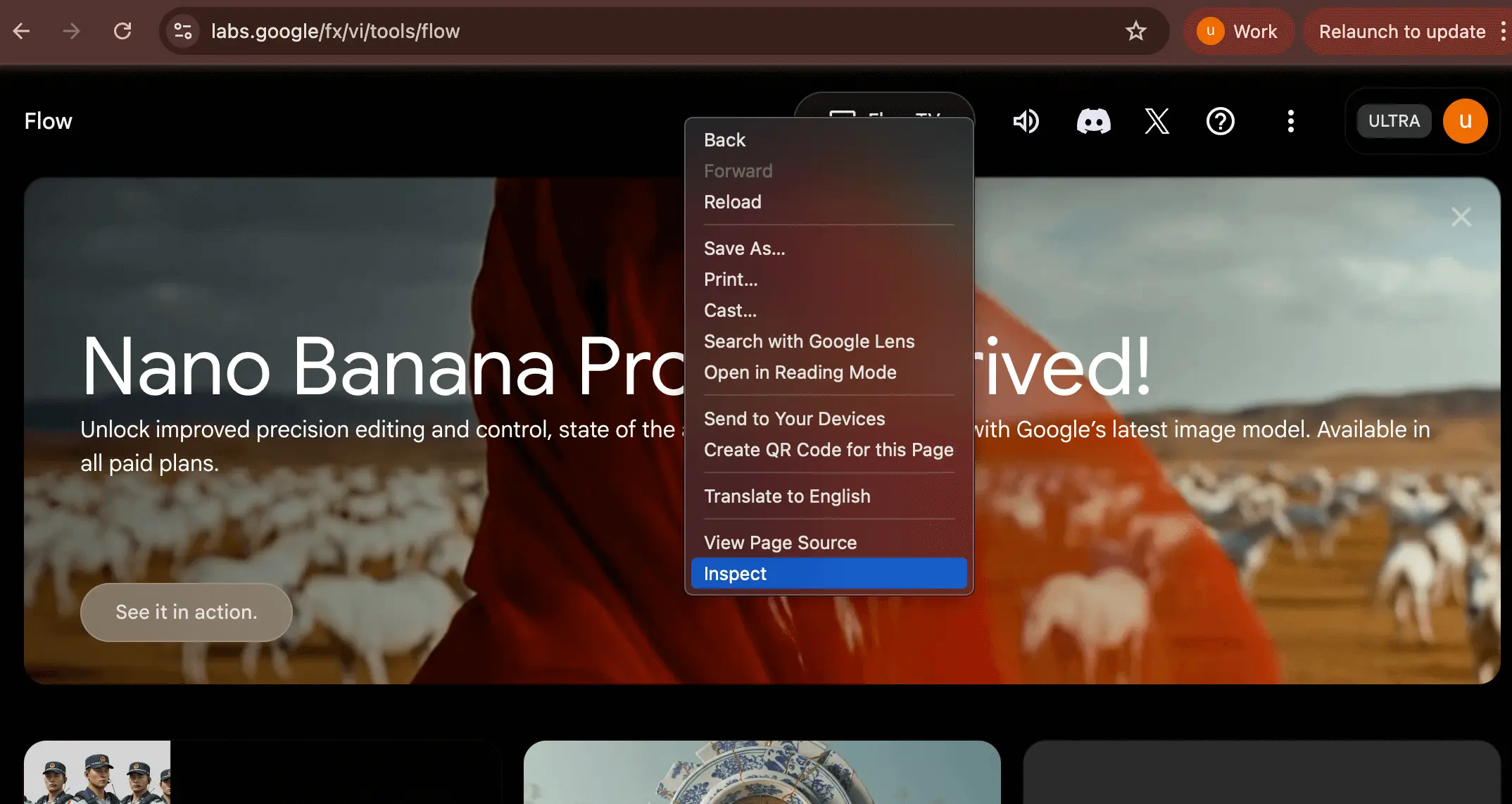
Hình ảnh: 2.1: Trạng thái tín dụng Flow
Tips & Notes:
- Luôn kiểm tra số tín dụng Flow còn lại trước khi bắt đầu dự án video mới.
- Tín dụng Flow tách biệt với tín dụng VEOGENT STUDIO của bạn.
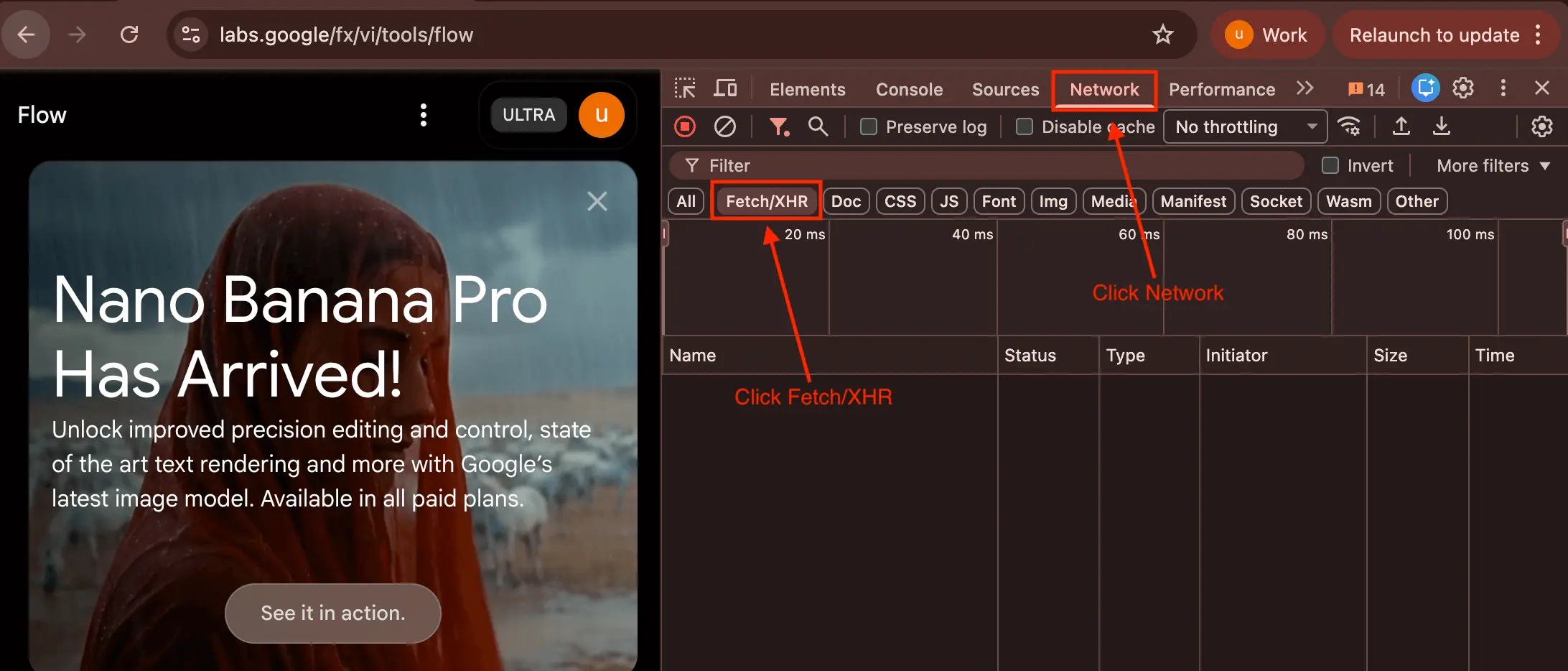
Hình ảnh: 3.1: Mở Flow network trong tab mới
Tips & Notes:
- Bạn có thể cần tạo tài khoản Flow nếu chưa có.
- Dịch vụ Flow là một nền tảng riêng biệt tích hợp với VEOGENT STUDIO.
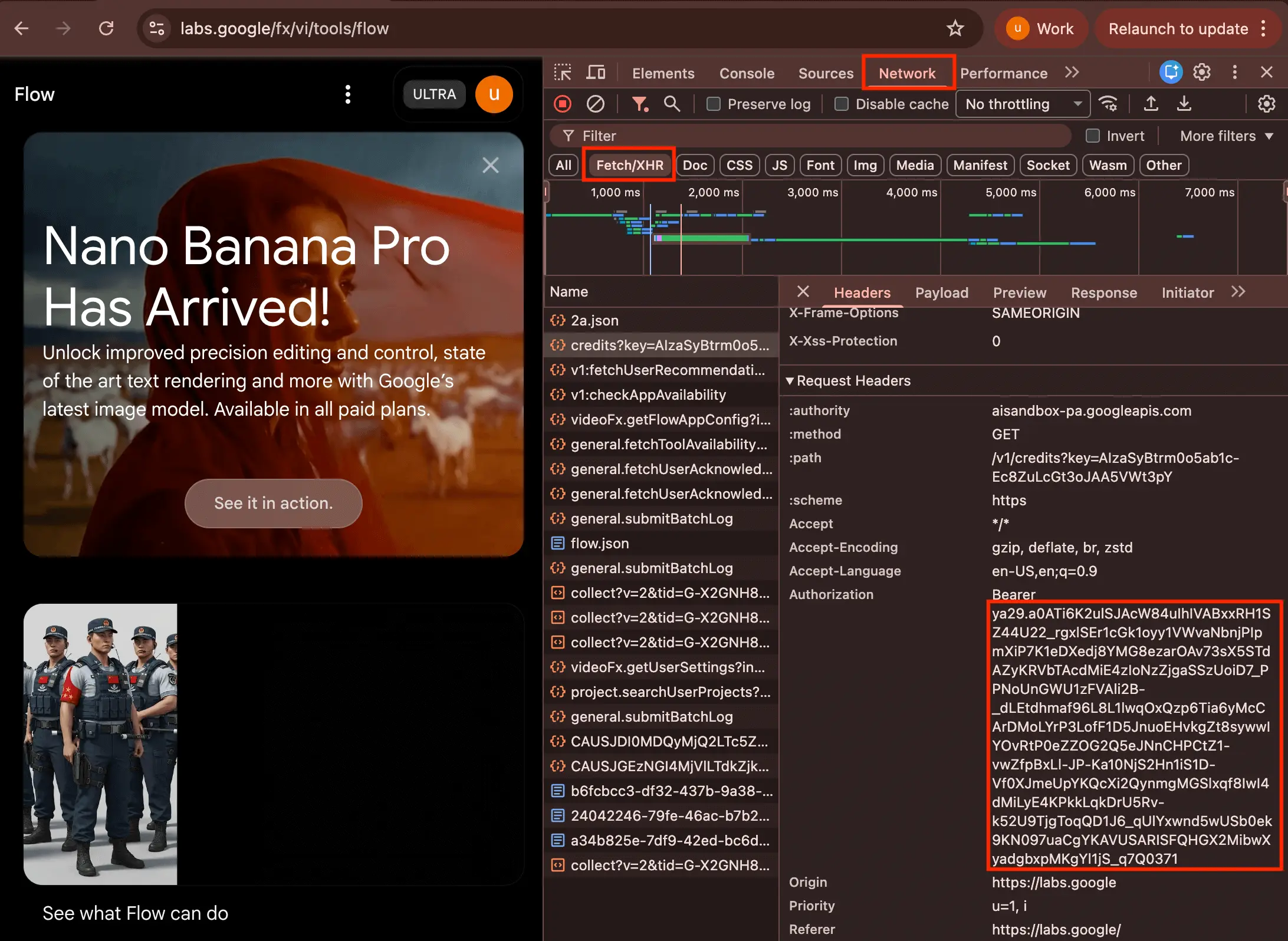
Hình ảnh: 4.1: Làm mới trạng thái Flow key
Tips & Notes:
- Có thể mất vài phút để các thay đổi key của bạn được cập nhật.
- Nếu bạn không thấy key được cập nhật sau khi làm mới, hãy đợi một phút và thử lại.
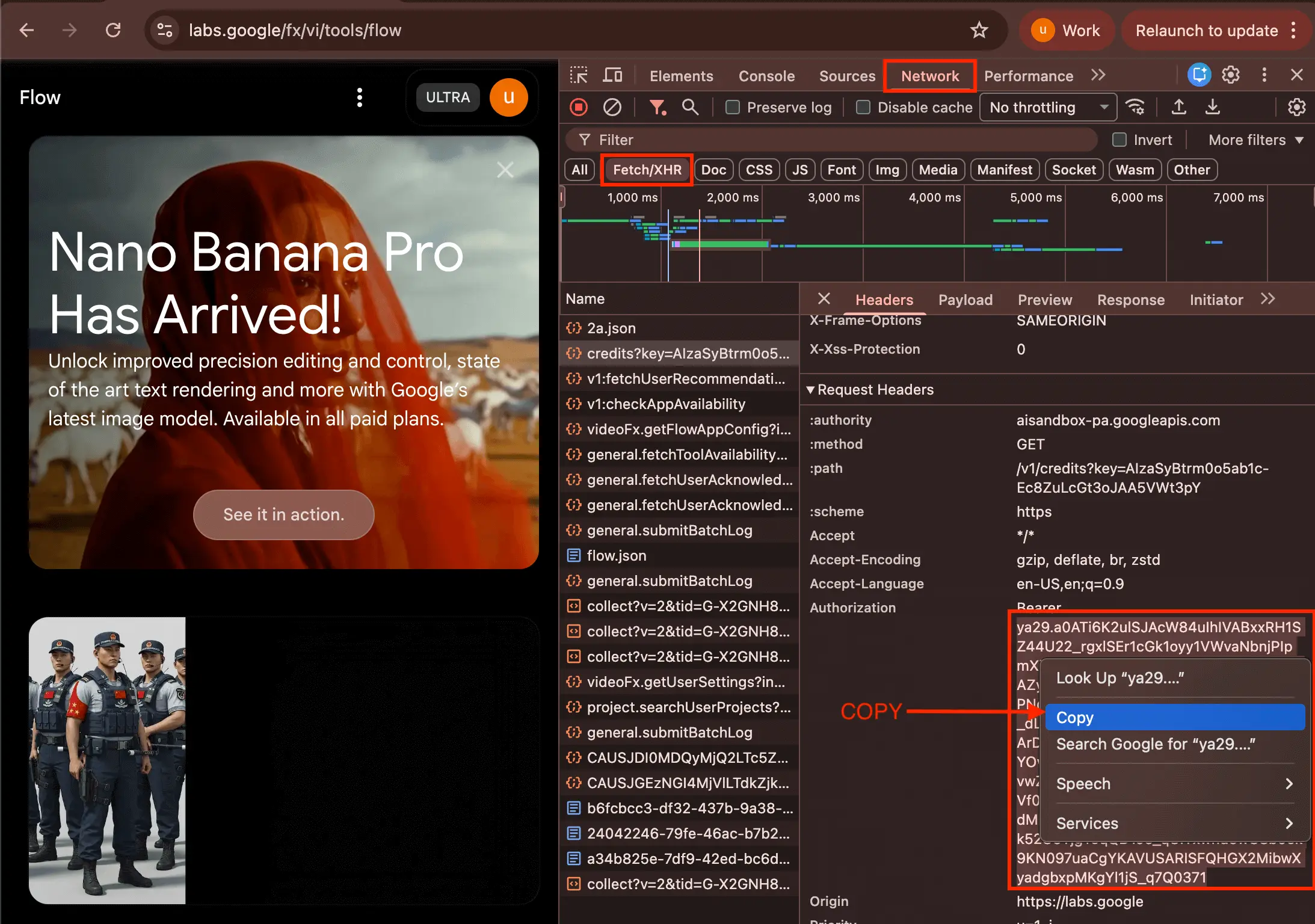
Hình ảnh: 5.1: Sao chép Flow Authorization Key
Tips & Notes:
- Giữ Flow Key của bạn an toàn và không chia sẻ với người khác.
- Nếu bạn nghi ngờ key của mình đã bị rò rỉ, hãy tạo key mới ngay lập tức.
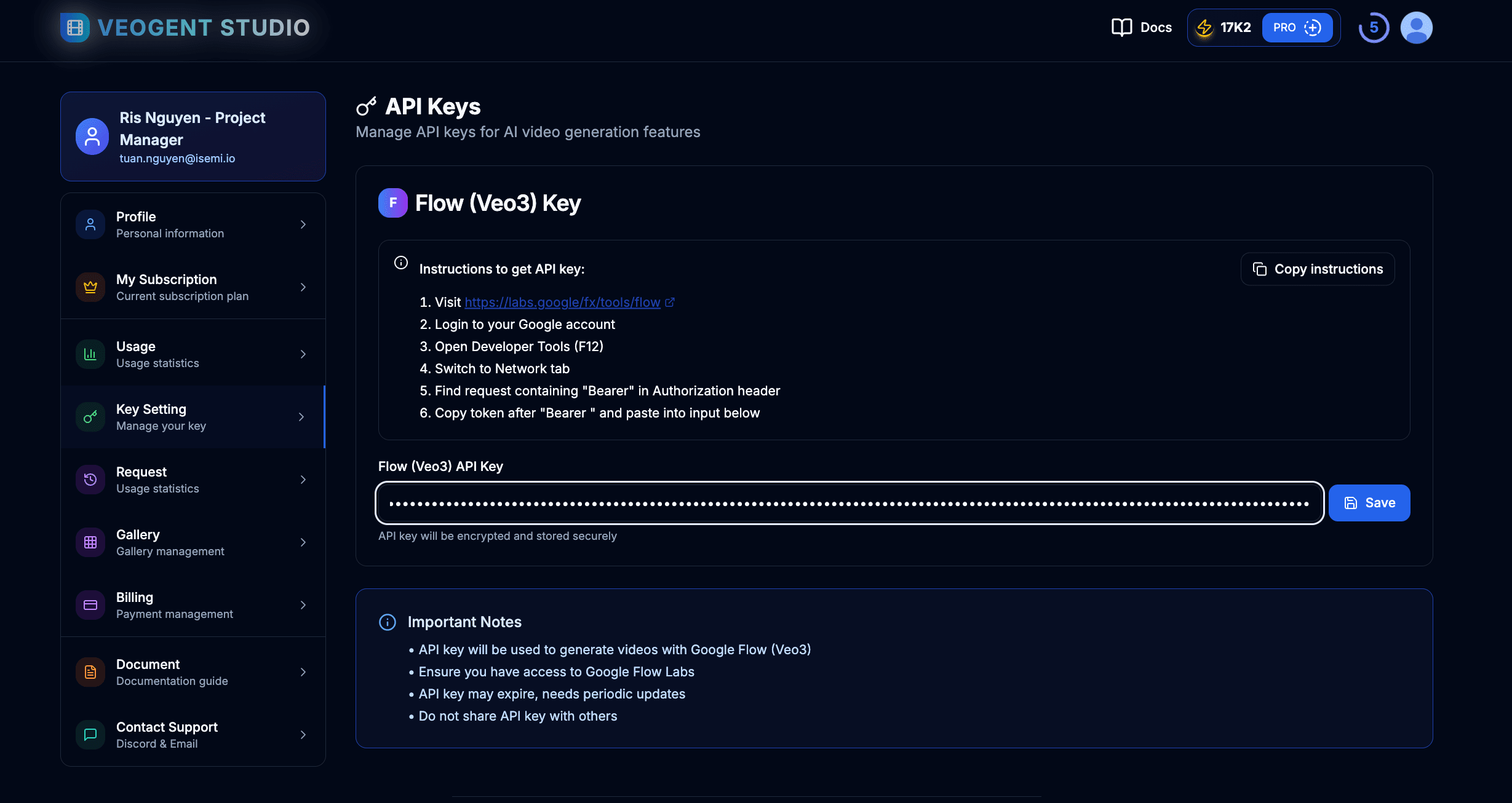
Hình ảnh: 6.1: Cập nhật Flow Authorization Key
Tips & Notes:
- Luôn cập nhật Flow Authorization Key khi nó hết hạn.
- Key của bạn được bảo mật trong hệ thống của chúng tôi và sẽ không được chia sẻ với người khác.
Flow Authorization Keys là những thông tin cần thiết để sử dụng các tính năng tạo video trong VEOGENT STUDIO. Những thông tin này xác thực quyền truy cập của bạn vào dịch vụ Flow, cung cấp cho AI video các khả năng tạo video.
Hướng dẫn này sẽ dẫn bạn qua quy trình truy cập, tạo, sao chép và cập nhật Flow Authorization Keys. Quản lý đúng cách Flow Keys đảm bảo quá trình tạo video diễn ra mượt mà và giúp bạn theo dõi số lượng credit sử dụng.